
XBFL Troubleshooting
Step 2: Next, select the Port Triggering sub-tab. From there, enter the info as shown above. Please note that you don’t have to call the app “Xbox Live.”
Step 1: Go to the Applications and Gaming Tab. Select the Port Range Forward sub-tab and make sure your settings are as shown above.
Step 3: Go to the Access Restrictions Tab and verify that your settings match what’s shown above.
Step 4: Go to the Security Settings tab and check the appropriate items as shown above.
Step 5: Please note that this step is only advised if you continue having problems connecting to Xbox Live or EA’s Madden Servers after following Steps 1-4. Enabling the DMZ will effectively route all TCP/UDP ports to the selected IP address (in this case, your Xbox 360) and bypass the NAT (Network Address Translation) technology. To set the correct DMZ Host IP Address, you must first obtain this information from your Xbox 360. You can find it by doing the following:
- Power on your Xbox 360 console and go to the dashboard screen.
- Press the Xbox logo button on your controller once to prompt the mini-menu to appear, and go to the right-most page and select “System.”
- Go to Network Settings, then Edit Settings
There, you will find your Xbox 360’s IP address. It should start with the first seven numbers that match your router’s DMZ IP page (see above), and have three additional numbers that follow. Enter the last three numbers in the appropriate field as shown in the router screen shot above.
Save your router settings by clicking “Save Settings” at the bottom of your router’s browser page, and close out. This should effectively take care of any connectivity issues you’ve been having with EA’s Madden servers, however new issues do pop-up from time to time, so this step may not be 100% effective in all cases.
Note: If you are enabling the DMZ for PC gaming, it his very highly advised that you maintain a reliable firewall on your system as your computer will be exposed to the Internet without protection.
If you continue to experience difficulties, please verify that your router’s firmware is up-to-date (check mfr.’s Website), and contact Microsoft Support at 1-(800) 4-MY-XBOX (1-800-469-9269).
DSL Modem Users:
If you are a DSL modem user and have experienced dropped connections during games (particularly 2K Sports games), one of the reasons could be due to a dynamic IP address (which may or may not apply depending on your carrier). Just as the name implies, a dynamic IP address changes your IP number every so often and when surfing the Web, is not noticeable. However, during some online gaming applications, your connection could be affected. To remedy this problem, simply turn on your PC and open your email client. In many cases, an open email client (set to check incoming mail at the most frequent setting), will keep your IP static, thus improving your connection when engaged in online gaming.
Please note that not all games are so easily affected by dynamic IP addresses, either PC or console. PC games such as Sierra/Papyrus' Nascar 2003 required a static IP address in order to maintain a solid connection during the course of a lengthy race. Others like Unreal Tournament and Tribes (older PC games I am familiar with) did not. In some independent testing with Xbox Live and 2K Sports' All-Pro Football 2K8, this theory seems to hold true to the fact that a static IP might be required to stay connected, or at least improve the reliability of remaining connected. As we all know, 2K Sports' servers historically have not been very reliable, and many problems tend to stem from their end.
© The XBFL 2002-2017, All Rights Reserved
Topics: Router Configurations, DSL Issues, Madden Server Disconnections
Below you will find troubleshooting tips and setup advice for using Xbox Live. These suggestions were written by "Mr Fett" of the XBFL, and are the result of his personal research and experiences with Microsoft and Linksys technical support units as well as a major DSL carrier in the Mid-West to whom he supplied XBL setup processes for.
While these processes aren't guaranteed to work for everyone, they have in fact helped hundreds if not thousands of Xbox Live gamers since the beta testing period and official launch of Xbox Live back in 2002. They are also effective for gamers who are having difficulty staying connected to EA’s Madden servers (see Step 5).
For those of you who cannot stay connected to EA’s Madden servers despite observing the router setting tips below, scroll down to the bottom of this page for additional troubleshooting advice.
Linksys Router Settings:
Unlike D-Link and other popular brands of routers, Linksys routers tend to require precise settings in order to make them fully compatible with Xbox Live. By using a Linksys’ default settings, you may encounter the following problems:
- Dropped connections during gaming,
- Inability to join a lobby if certain gamers are present,
- Inability to engage in a private chat or challenge certain gamers
If you have experienced any of the above, the following setup should correct your connectivity issues.
Please note that your router settings are to be adjusted using your Web browser. To access your Linksys' internal settings pages, first launch your Web browser, and enter the following URL: http://192.168.1.1/.
From there, you will be prompted to enter a username and password. Default Linksys usernames and passwords are typically "admin," so enter that in both fields if you are accessing your router's settings for the first time. It is advised that you change your login information to something more unique after your initial setup is complete.
Please follow the steps illustrated in the screen shots below. To navigate between pages, use the tabs near the top of each screen. A few security-related settings are also included below, and should not affect your gaming whether or not choose to use them. When complete, you can save and successfully close out.
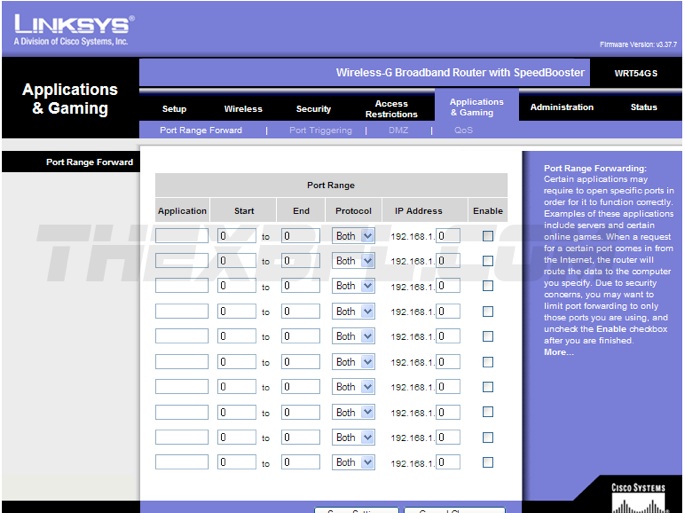
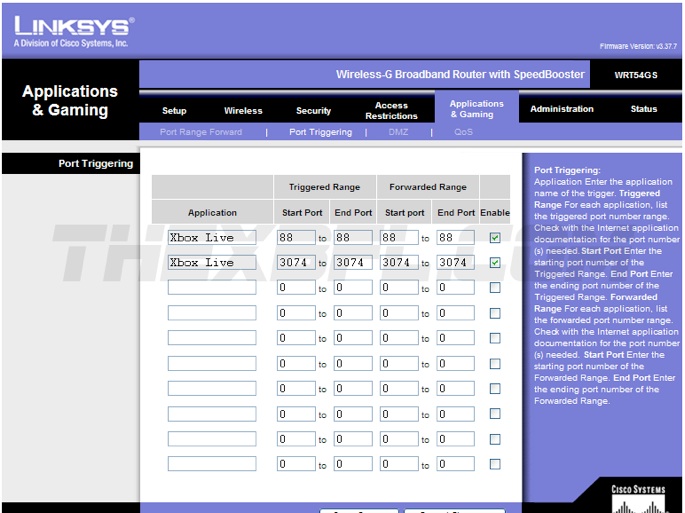
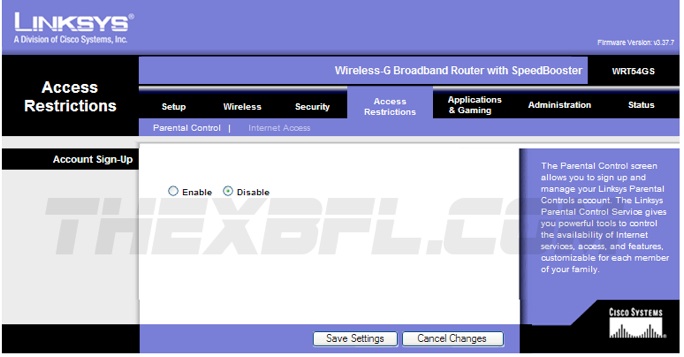
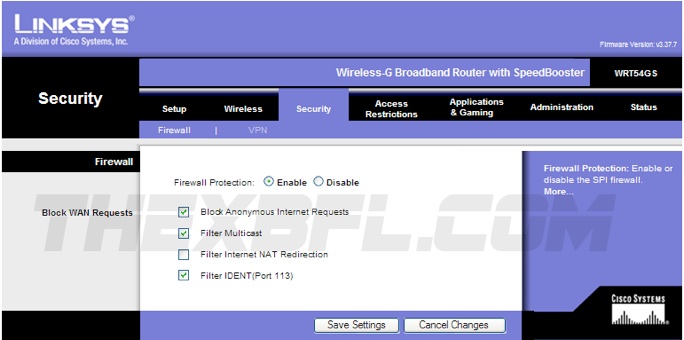
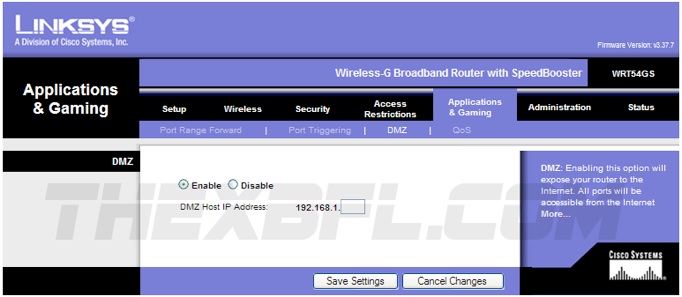
Inability to Stay Connected to EA’s Madden Servers (Madden 12):
This problem began with Madden 10, but continues to be a persistent problem for many gamers. Longtime member of The XBFL, Phillyenigma, found a work-around that has proven successful for this very frustrating problem.
First, copy your Madden 12 profile and online access file to a flash drive and then delete it from your Xbox 360’s hard drive. You should then be able to play.
Please note that EA’s tech support unit has not rectified the actual cause of the problem, nor do they endorse this solution - but it works. Additionally, if you call EA’s help line, it is almost certain that the person you speak with will accuse your Xbox 360 or router settings for the disconnection notices, as opposed to the real culprit: an EA data file that somehow gets corrupted.
Inability to Stay Connected to EA’s Madden Servers (Madden 10):
Step 1: The first thing you should do is check your router’s port settings. Be sure your router’s ports are configured properly for optimum performance during gameplay over Xbox Live. You can verify this by visiting the XBFL’s router configuration section above which has helped countless gamers over the years.
If this doesn’t resolve your problem, proceed to step 2 below:
Step 2: Refresh your online connectivity through Xbox Live. Power off your Xbox 360, wait a few seconds, and turn back on and retry. If this doesn’t work, try step 3.
Step 3: Unplug your modem from the power supply for 15 minutes before plugging it back in. During this time, you can reset your Xbox 360's time and date setting to 11/15/2005 by doing the following:
• Turn on your Xbox 360 but do not sign-in to Xbox Live. If you were automatically signed into Xbox Live after powering on, be sure to log out before performing any of the following steps:
• Go to the Dashboard
• Select the System blade.
• Select Console Settings and press the A button.
• Select Clock and press the A button.
• Change the date to 11/15/2005 and press the A button to accept.
Performing both steps 2 and 3 above should refresh your 360‘s connection to Xbox Live, hopefully eliminating any connection issues you may be having while trying to sign-on to EA Sports’ servers, or, reducing the likelihood of you getting dropped during regular online game play.
Last Resort: If for some reason none of the above steps prove successful, there is one final step you can try: According to postings found on various message boards, including an official EA Sports forum, some individuals have found success by decreasing the amount of names on their friends list. While the exact/correct number has not been identified, some suggest dropping between 5 and 10 names at a time, logging out, and then trying to re-establish a connection with EA’s servers. Others have suggested keeping a friends list with no more than 60 names might be successful. Either way, only try this if you have no other alternatives. In the case of the XBFL, one of our members (who tried steps 1-3 without any luck) tried this friends list “trick” and was only able to re-establish a connection to EA’s servers one time before he ran into problems again the next day.
Sources: Giotto1401 (The XBFL), EA Sports Forum